May 11, 2021
Expanded Profile List
By Brad Schmidt, Colour Technical Support Specialist
When preparing images for print, ICC profiles have been a standard resource to ensure that images print as expected. For many years, we have made the GRACoL2006_ Coated.icc profile available on our website. This is a useful resource when converting images to CMYK. Along with this CMYK profile, our website also included the option to register for our grayscale profile. These profiles include the basic profiles needed for preparing images for printing colour or grayscale on coated paper. The only profile for printing on uncoated pater that was available on our website was for the purpose of printing grayscale images.
Over time, we have expanded our available profiles to include a specific profile for printing colour on uncoated paper. The GRACoL beta Uncoated.icc profile has been available upon request through tech support to promote discussion on the best practices to utilize this profile effectively. When using uncoated profiles without simulating black ink with Proof Colours, Photoshop will give the impression that the images will have greater contrast than the actual results of printing on the uncoated paper will produce.
We have now expanded the list of profiles available for download to include profiles for coated and uncoated papers. These are for both colour images and grayscale images. To make it more convenient to download, the registration page has been replaced with a table, and profiles can be downloaded directly. For both coated and uncoated printing, we have also included profiles for the purpose of 4 colour black and white images. These 4cB&W profiles are intended for images that visually appear to be grayscale but are intended to print CMYK. The benefit of using the 4cBW profiles is the the images print in a richer black by utilizing the extra cyan, magenta and yellow ink while reducing the likelihood of printing with a colour cast.
The following profiles are now available for direct download on our website:
GRACoL2006_Coated1v2.icc – This CMYK profile is for images printing on coated paper. It is intended for colour images and is used to convert images from RGB to CMYK.
GRACoL 4c B&W.icc – This is also a CMYK profile used for coated paper, but is only intended for use with grayscale like images that are printing CMYK.
Grayscale GRACoL_Coated.icc – This is a grayscale profile and is used for images printing black only on coated paper.
GRACoL beta Uncoated.icc – This CMYK profile is for images printing on uncoated paper. It is intended for colour images and is used to convert images from RGB to CMYK.
GRACoL beta 4c-BW Uncoated.icc – This is also a CMYK profile used for uncoated paper, but is only intended for use with grayscale like images that are printing CMYK.
Grayscale GRACoL_Uncoated.icc – This is a grayscale profile and is used for images printing black only on uncoated paper.
When working with profiles, it is good to use the Proof Colors option in Photoshop. This option is used to simulate ink on paper as opposed to a backlit screen. Often an image will appear to have more contrast onscreen with deeper dark colours due to the way the screen displays colour. This creates the perception of greater contrast than what will be present on printed paper. This is noticeable for images printing on coated paper, but especially when preparing images for printing on uncoated paper, If images are adjusted for uncoated paper without using Proof Colors, the printed images will likely lack contrast because the screen will show more contrast than will actually be achieved with ink on paper. Adjusted images for uncoated paper often appear to have too much contrast onscreen, but when the Proof Colors is enabled, the resulting simulation shows that the extra contrast was necessary in order to produce better contrast on an uncoated paper where the dark colours are lightened due to the nature of the uncoated paper.
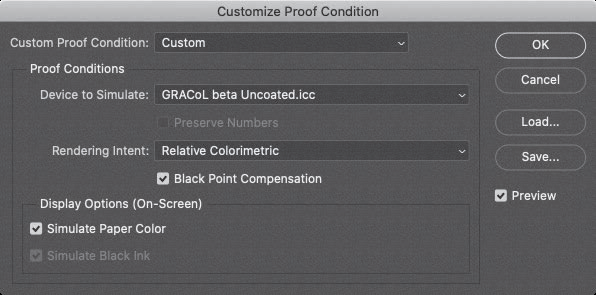
Proof Colors does not alter the values within the image. It only affects the onscreen preview. In addition, the Proof Colors is not a persistent setting. The next time an image is opened, the Proof Colors will again be disabled. To turn on Proof Colors for an image, go to View, Proof Setup, Custom in the menu to select the proof simulation settings. First select the profile to simulate. In the example above, the settings are using the GRACoL beta Uncoated profile to simulate an image printing on uncoated paper. For the full effect, the Simulate Paper Color and Simulate Black Ink need to be checked. This will then simulate the lower saturation of printing on uncoated paper and allow you to adjust the photo for optimal results on the selected paper.
In addition to these standard CMYK profiles for colour images printing on coated and uncoated paper, we have included 4cB&W profiles. The purpose of these profiles is to convert grayscale or neutral images to CMYK to achieve greater contrast. Although this could be done with the standard CMYK profile, these are often susceptible to printing with a colour cast. The use of the 4cBW profiles counters this colour cast problem.
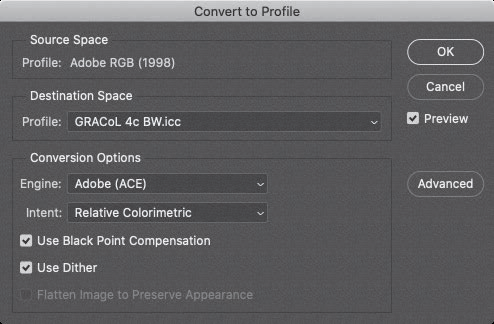
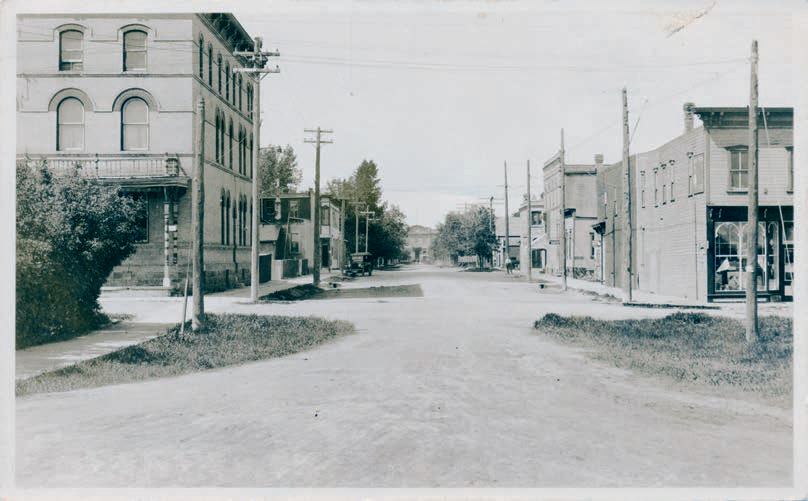
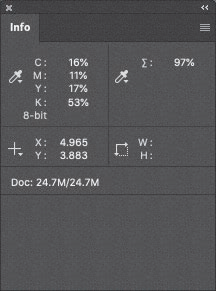
As with other profiles, use the Edit, Convert to Profile option to convert the image to CMYK . Here we have the GRACoL 4c BW profile. The results are seen primarily in the Black channel. For a mid-level grey area the Info palette shows the K value a 53% while the CMY values are in the teens. If this same image had been converted to CMYK using the standard GRACoL2006_Coated1v2 profile, the K value would have been 23% with the CMY values in the 50% range. With such a low Black value, any shift in the CMY values would present as a shift in hue. With these profiles being more accessible, I anticipate more designers will take advantage of using the appropriate profiles for their print projects.
To update the colour management settings for Friesens, ensure that the GRACoL profiles from the Friesens website are available on your computer. These profiles can be downloaded at the following address in the Colour Management section of the web page.







